Aspirations in Computing Application Endorsements: Step-by-Step Guide
When your student submitted the endorsement form, you should have received an email asking you to complete an endorsement. The email subject is “ACTION REQUESTED: Student Endorsement for NCWIT Aspirations in Computing High School Award.”
If you do not already have an account on aspirations.org, please follow all the steps below. If you already have an account on aspirations.org, log into your account and skip to Step 2.
If you did not receive an e-mail from no-reply@aspirations.org, have your student follow the on-screen instructions on their dashboard to resend the e-mail to you. Make sure the endorsement email goes to the email address associated with your aspirations.org account. Please be sure to check junk and spam folders.
Step 1: Create an Educator Account on aspirations.org
- Go to www.aspirations.org/registration. Select your Endorser/Educator account type
- Then enter your e-mail address, password, and agree to the terms and conditions.
- After clicking "Create new account," you will be taken to a page to fill in your contact information.
- Complete this information and click "Complete Registration".
- Upon completing your registration, you will be brought to your educator dashboard. Follow the next step prompt on your educator dashboard and complete your profile.
Step 2: Respond to email endorsement request from your Educator Dashboard
- After your student submits their application and then requests your endorsement you will receive an email from aspirations.org. Follow the email prompt to complete the endorsement.
- The email subject is “ACTION REQUESTED: Student Endorsement for NCWIT Aspirations in Computing High School Award” and is sent by no-reply@aspirations.org.
Please note: you will only receive an email prompting you to complete the endorsement after your student submits their application.
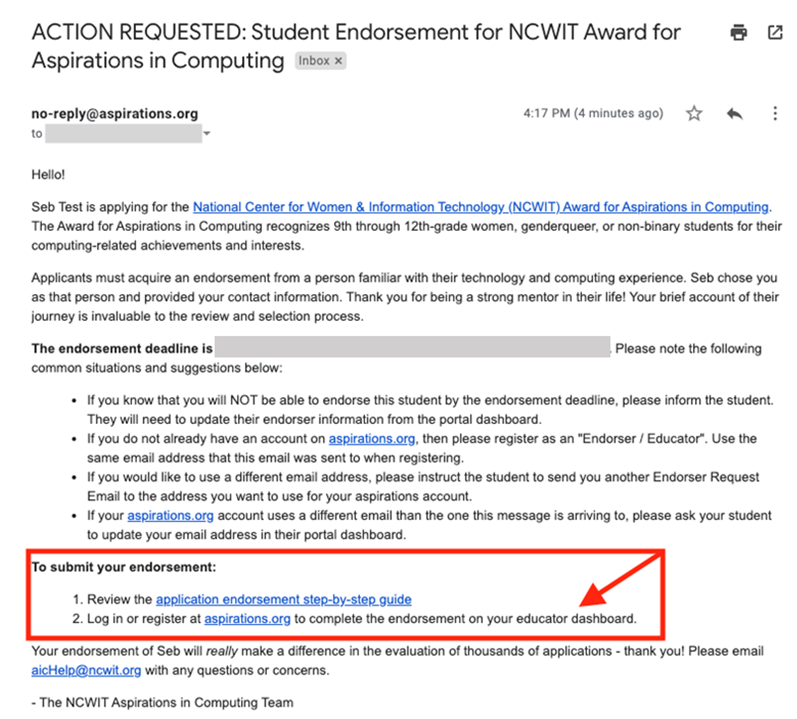
- The email will direct you to accept or decline the endorsement on your Educator Dashboard.
- PLEASE NOTE: if the email address you used to register for your account is DIFFERENT than the email address entered by the student, the endorsement may not appear on your dashboard. In that case, you MUST ask your student to re-submit their endorsement request from their dashboard to your account email address.
- When your student requests an endorsement to the email associated with your aspirations.org account, the request will appear on your educator dashboard. Click the “Accept or Decline” button.
Step 3: Accept and complete the Endorsement
Step 4: Apply for the NCWIT AiC Educator Award!
- After accepting the endorsement request, you will be prompted to endorse the student's application. Note: If you decline to endorse the application, the applicant will be notified.
- Please note there is a 250 word limit for the endorsement.
- You should see the endorsement listed in your Completed Endorsements section on your dashboard.
- Did you know that NCWIT also offers an award for educators such as yourself?
- Once you submit an endorsement, you are eligible to apply for the NCWIT Aspirations in Computing Educator Award. You should be able to start your application at the top of your dashboard, under “Next Steps.”
- Use the Educator Award Application Step-by-Step Guide to help you complete the application.
- As an Educator Award recipient, you can win cool prizes, Winners receive $250 in cash, and both Winners and Honorable Mention recipients are eligible to apply for up to $750 in professional development funds (subject to available funds)! Don't miss out on this opportunity!
Thank you for completing an endorsement for the NCWIT Aspirations in Computing High School Award!




